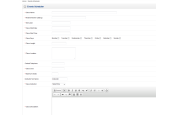Extensions & Modules
CLICK HERE To view a DEMO on our DEMO Website. Not all extensions have a demo.
SPECIAL NOTE: All of our extensions are for OpenCart 3.0.3.8 - 3.0.4.1 All previous versions of OpenCart have been rendered useless with the implementation of PHP 8.xx and OpenCart 4.xx. We have available a version of OpenCart 3.0.3.8 - 3.0.4.1 that works with all PHP 8.xx versions. If you would like to upgrade your OpenCart store to this version, please use our upgrade service. We will implement the upgrade and in most cases your customer and order data will be preserved. The new OpenCart 4.xx versions have completely rendered all previous versions of OpenCart extensions useless. Until a time that we can upgrade (complete re-write) our extensions, we will focus our energy on OpenCart 3.0.3.8 - 3.0.4.1 which we feel is the best OpenCart version to date.
Regards
YYZ Development Support
The Events Scheduler is a commercial grade Extension for selling Events, Lectures, Seminars, Speaking Engagements, Concerts and a whole lot more. Admin can set how many seats, calendar of events, price of seating and much more. This is a very powerful tool that allows you to setup your OpenCart store as a go to place for events, selling tickets, lectures and much more. Schedule multiple times for any event.
In the Roster page, there are two buttons now. One is to add a student to the class. The other is to add a student to the wait list. How this works, on the catalog side if a customer selects an event that is full, they will not get the Add to Cart button. Instead, they will be shown a button that says “ Class Full – Join Wait List”. If this customer has already joined the waiting list for this event, they will be shown a message instead of a button stating that they are already on the wait list for the event. The customer must be logged in to see the Join Wait List button.
Catalog Side Functions:
✔ Before allowing a customer to join the wait list, it will check to make sure they are not already registered for the class. If they are, they will not be able to join the wait list.
✔ If a customer is on the wait list and subsequently purchases the event, they will be removed from the wait list upon successful checkout.
✔ The Add to Cart and Join Wait List buttons are only shown if the customer is logged in.
✔ Added email notification when customer joins the wait list from the catalog side
✔ Added email notification when administrator adds customer to wait list from admin side
✔ Added email notification when administrator adds customer to the event from admin side
✔ Added the product_id field to the events_scheduler table
✔ Modified the addEvent, editEvent, and deleteEvent code with the changes for including the product_id in the event_scheduler table
✔ Added the ability to change the product category, store, and stock status.Module/Bestseller, Module/Featured, Module/Latest, Module/Special
✔ Product/Category, Product/Manufacturer, Product/Search, Product/Special.
✔ The Add to Cart buttons say “View Event”. This forces them to the Product page for the event where they can view the details about the event, add to the cart if the event is not full, or add themselves to the wait list if the event is full.
✔ On the Admin already had the ability to adjust the class size by editing the event. However, to make things easier we have added a function when the admin moves a client from the wait list to the class, it will automatically increase the class size by 1 to accommodate the newly added customer.
✔ The emails will go out from both the catalog and admin sides when a customer adds themselves to the wait list and when the administrator adds a client to the wait list or moves them to the event from the wait list.
✔ On the customer account side (catalog side, sign in as the customer on the waiting list), now shows the wait lists they are on as well as a link to let them remove themselves from the wait list.
✔ When you login, you will see a Wait Lists option under the My Orders section of the main customer account screen.
Admin Functions Include:
✔ Works like a product
✔ Edit Class Name
✔ Class Name
✔ Length of class/course
✔ Location
✔ Cost of Class/Course
✔ Shows number of available seats remaining
✔ Instructor & Instructor Bio.
✔ Event Description
✔ refundable / non-refundable
✔ Require users to accept course purchase if non-refundable before purchase.
✔ Class Session - What is actually purchased on the store by a customer
✔ Instance of a particular class
✔ Date, Time
✔ Class Setting Overrides
✔ Sold Classes appear in the "Roster" page.
✔ Classes are purchased like products.
✔ Complete Class/Event Information
✔ FREE BASIC INSTALLATION (within 5 days from the date of purchase)
Quick user guide to creating and using an Event.
1) Create an Instructor/Teacher/Speaker
2) Create an event. Fill in all fields
3) After an event is created it will also automatically create a new product so you will need to go to that product and fill in any missing details, add a picture, etc.
4) Go to store front and purchase the event. After purchase and only when logged in the widget on the left will show up coming events for that user.
| COMPATABILITY | |
| 3.0.3.8 - 3.0.3.9 - PHP 8.1 + | OCMOD |
INSTALLATION INSTRUCTIONS & USER GUIDE
EXTENSION SETTINGS & SETUP:
Be sure to ALWAYS backup your database and store files before installing ANY extension.
1) Go to Extension>Installer. Upload the .ocmod zip file then press the refresh button on the Modifications page.
2) Go to Extension>Module>Events Scheduler and click install. After clicking install enter the extension and make your settings. The database tables must be updated so click the update database button, then make any of the other settings then click the save button for the module.
3) Before using the extension be sure to go to Settings>User>User Groups>Administrator and set file permissions for the events scheduler.
4) If
you are using any type caching software or increase speed software. Be
sure to refresh the cache after extension installation.
UPDATE TO INSTALLATION (2.x - 3.x only):
If you are using a custom theme like Journal 2 (will not work with Journal 3 theme) you will need to upload a separate set of files after the initial installation process. Look for the folder called EventsSchedulerThemeFixes and find your theme then upload the appropriate files.
SPECIAL NOTES FOR (1.5.X ONLY):
On
some versions of OpenCart 1.5.6.x versions, the OpenCart developers
removed the HTTP_IMAGE define from the config.php files. It is important
for this extension to work you have to place those defines back in.
Otherwise the store logo may not display correctly on emails.
To place the defines back in your stores root directory find config.php and in admin/config.php and add the following code: define('HTTP_IMAGE', 'http://WWW.YOURWEBSITE.COM/image/'); Replace the red area with your stores web address. Add this code below the define HTTP_SERVER on both config.php files.
Go to Extension/Module/Event Scheduler. Edit the extension. Make settings and be sure to update the database tables by pressing the update tables button.
Go to Catalog/Events Manager and start using the extension. You should 1st set up an event headliner then set up an event.
USER GUIDE:
The Events Scheduler extension is a commercial grade Extension for selling Events, Lectures, Seminars, Speaking Engagements, Concerts and a whole lot more.
If you have any questions about the installation process or how to use the extension please contact us.
- Create an Instructor/Teacher/Speaker
- Create an event. Fill in all fields
- After an event is created it will also automatically create a new product so you will need to go to that product and fill in any missing details, add a picture, etc.
- Go to store front and purchase the event. After purchase and only when logged in the widget will show up coming events for that user.
Note: You cannot set a class/event date for the same day the event is created. The extension will see the created day as a past date and the product will not show on the catalog side. Always make the event/class for at least one day in advance.
You can set multiple events in the event edit window.
Events Scheduler
- Developed By: YYZDEV.COM
- Product Code: events_schedular
- Availability: In Stock
-
$39.00
Tags: events scheduler, opencart express, view all extensions