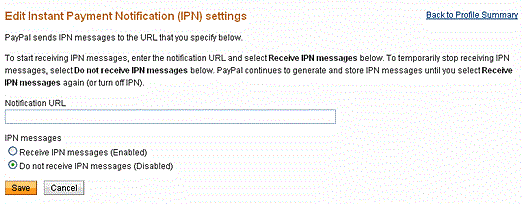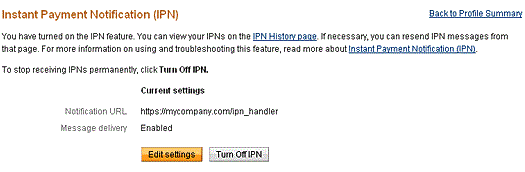Setting up PayPal return IPN
How to set Your IPN in your PayPal account
Setting Up IPN Notifications on PayPal
The steps to set up your listener for Sandbox testing and to set up your listener for live operation on PayPal are the same. The only difference is that you log into the Sandbox to set up your listener for Sandbox testing and you log into PayPal to set up your listener for live operation.
After you log in, follow these instructions to set up your listener:
- Click Profile on the My Account tab.
- Click Instant Payment Notification Preferences in the Selling Preferences column.
- Click Choose IPN Settings to specify your listener's URL and activate the listener. The following screen appears:
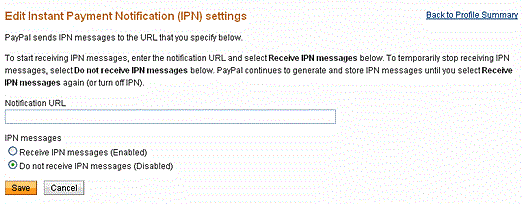
- Specify the URL for your listener in the Notification URL field.
- Click Receive IPN messages (Enabled) to enable your listener.
- Click Save. The following screen appears:
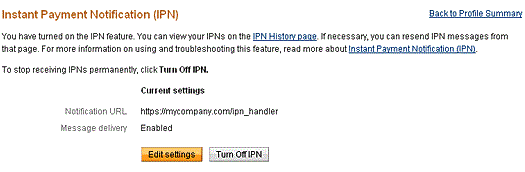
- Click Back to Profile Summary to return to the Profile after activating your listener. You also can click Edit settings to modify your notification URL or disable your listener. You can click Turn Off IPN to reset your IPN preferences.