Extensions & Modules
CLICK HERE To view a DEMO on our DEMO Website. Not all extensions have a demo.
SPECIAL NOTE: All of our extensions are for OpenCart 3.0.3.8 - 3.0.4.1 All previous versions of OpenCart have been rendered useless with the implementation of PHP 8.xx and OpenCart 4.xx. We have available a version of OpenCart 3.0.3.8 - 3.0.4.1 that works with all PHP 8.xx versions. If you would like to upgrade your OpenCart store to this version, please use our upgrade service. We will implement the upgrade and in most cases your customer and order data will be preserved. The new OpenCart 4.xx versions have completely rendered all previous versions of OpenCart extensions useless. Until a time that we can upgrade (complete re-write) our extensions, we will focus our energy on OpenCart 3.0.3.8 - 3.0.4.1 which we feel is the best OpenCart version to date.
Regards
YYZ Development Support
The Default Timezone extension allows store owners to set the default timezone for their area. Many times a website can be hosted by servers in a place or timezone that doesn't match your timezone. This extension will override server settings.
✔ Set the Default Timezone for your store
✔ FREE BASIC INSTALLATION (within 5 days from the date of purchase)
| COMPATABILITY | |
| 3.0.3.8 - 3.0.3.9 - PHP 8.1 + | OCMOD |
OpenCart modification system allows store owners to extend and edit the system functionality without directly editing core files. The modification system works with XML modification files formatted in a specific way. An XML modification files gives information to the system which file should be changed, which code should be changed and what changes to be done to this code.
To see a list of all the modifications applied to your system go to Extension > Modifications
You can apply modifications either by uploading a single modification file or a compressed file containing XML, PHP and SQL scripts. Both of these approaches use the Extension Installer as a way to be imported into an OpenCart system.
Uploading a single modification file
To install a modification first you need to upload it. Go to Extension > Extension Installer and click the upload button.
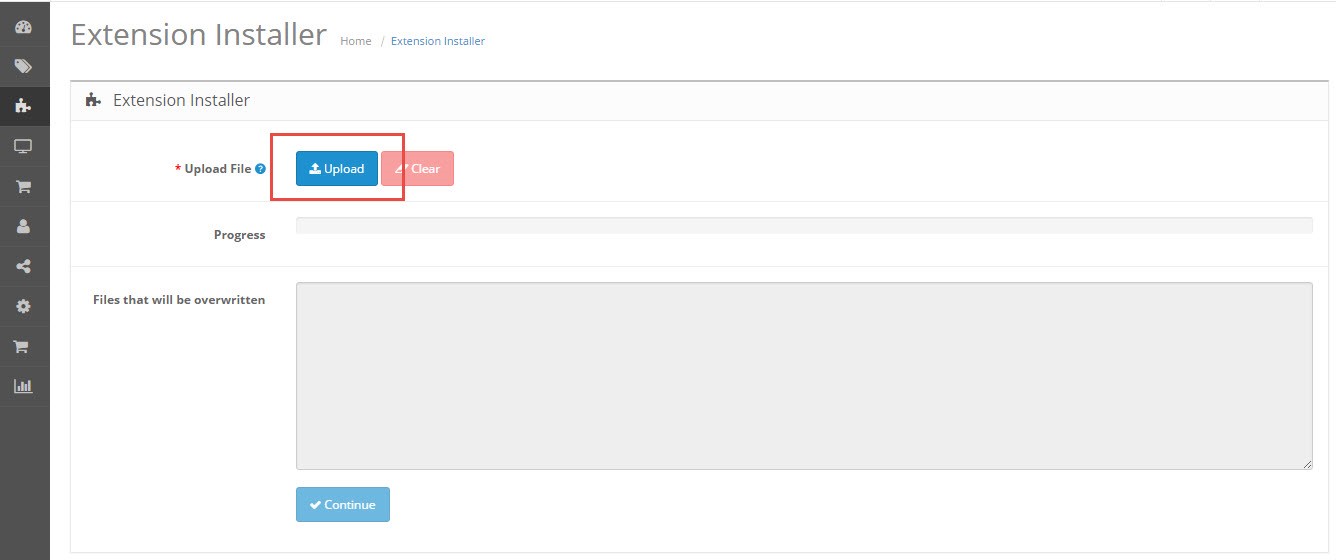
OpenCart modification files follow a strict naming rules. In order for your modification to be accepted by the installer and uploaded to the system it should have a file extension of .ocmod.xml. Here is an example yourmodifcation.ocmod.xml
After clicking upload a popup will open. Locate the modification file on your local drive and click Open
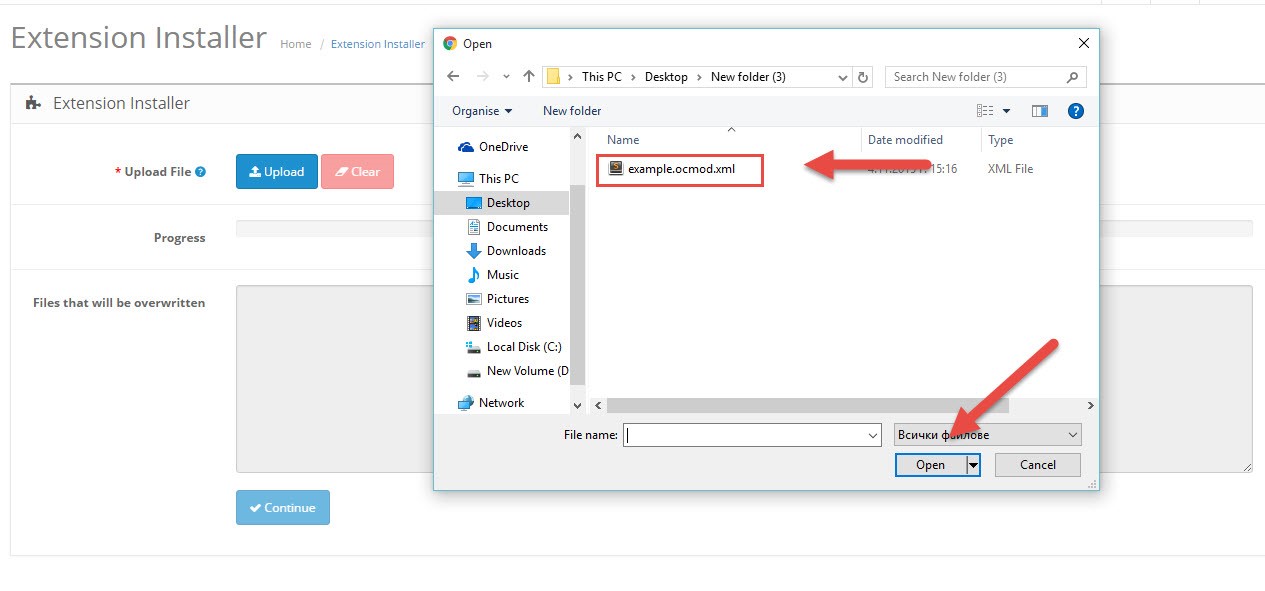
If the upload is successful, you will receive a green success message.
To apply the changes characterised by the uploaded modification file navigate to Extension > Modifications and click the refresh button at the upper right corner.
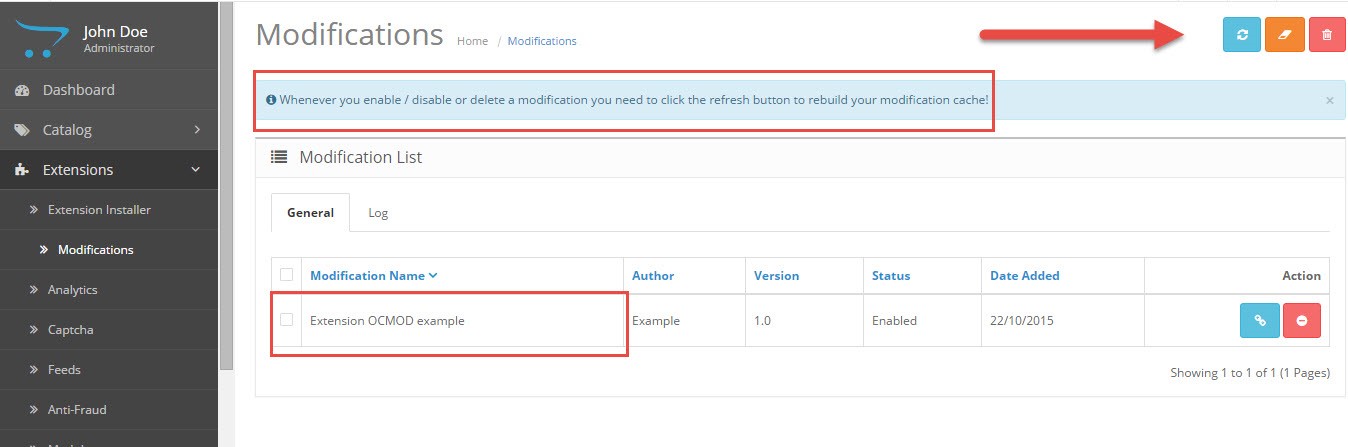
Once the modifications are applied you will receive a confirmation in the toolbar as shown below:
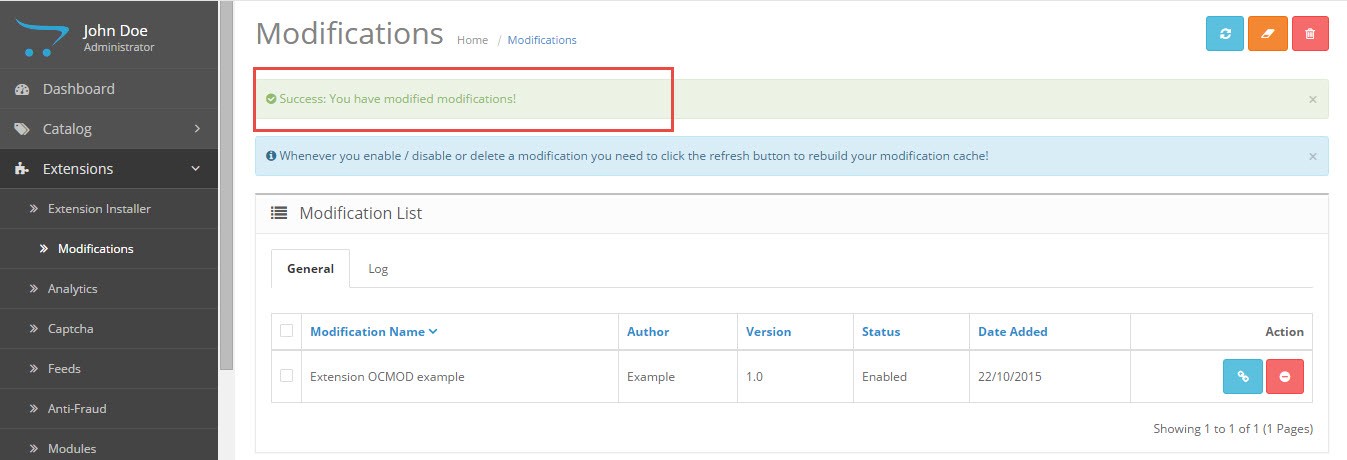
Uploading a compressed file containing modification files
OpenCart allows users to install third party extension which add new feature or extend the default functionality. These extensions are also uploaded through the Extension Installer. They should also follow the naming rules for opencart modifications with the exception that the file extension is your_modification.ocmod.zip
Compressed ocmod files, unlike single ocmod.xml files are not always modifying the core system files. In those cases the zip contains only dedicated extension files. If the extension which is about to be installed requires a modification of some of the core system files, besides the dedicated extension files, install.xml file containing those changes is added to the zip.
Here is a sample file and its content of compressed file containing an install.xml and install.php files:
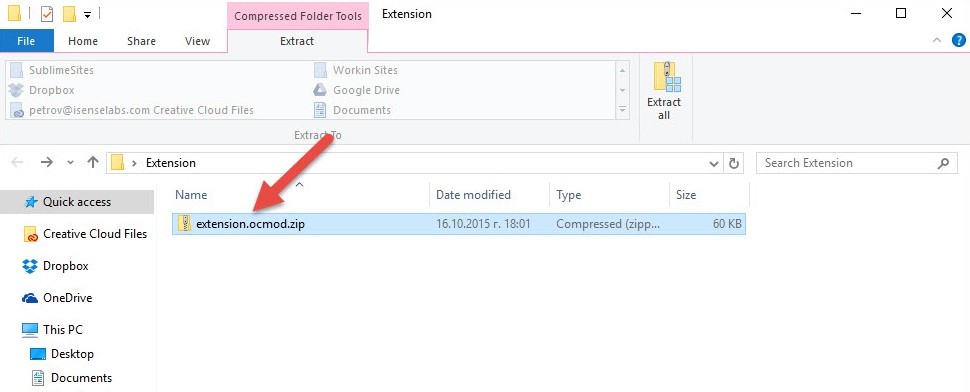
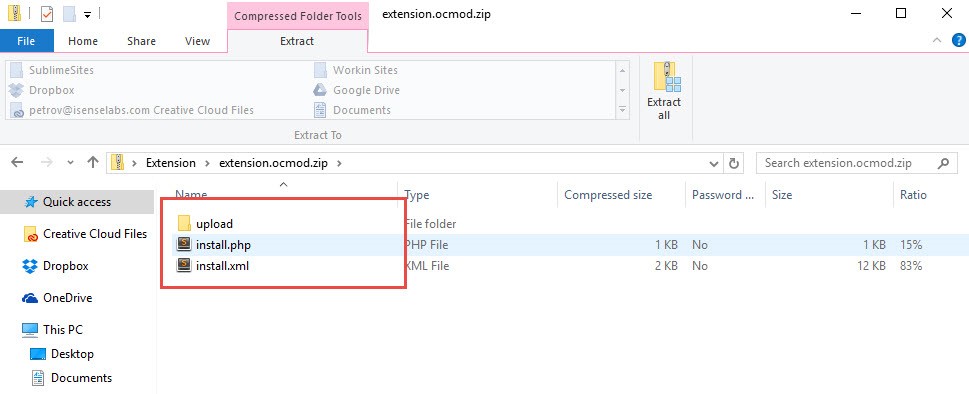
Here is what those files and folders represent:
- The upload folder contains all of the core files of the extension you are about to install.- This is an optional file containing custom php scripts implementing any post-installation logic if needed.- This is the file which describes the changes which your extension will make to the core system files. It also creates a virtual copy of each one of them and performs the described modifications.
- "upload"
- "install.php - optional"
- "install.xml - optional"
Installing an extension containing a modification file
Go to Extension->Extension installer and click upload.
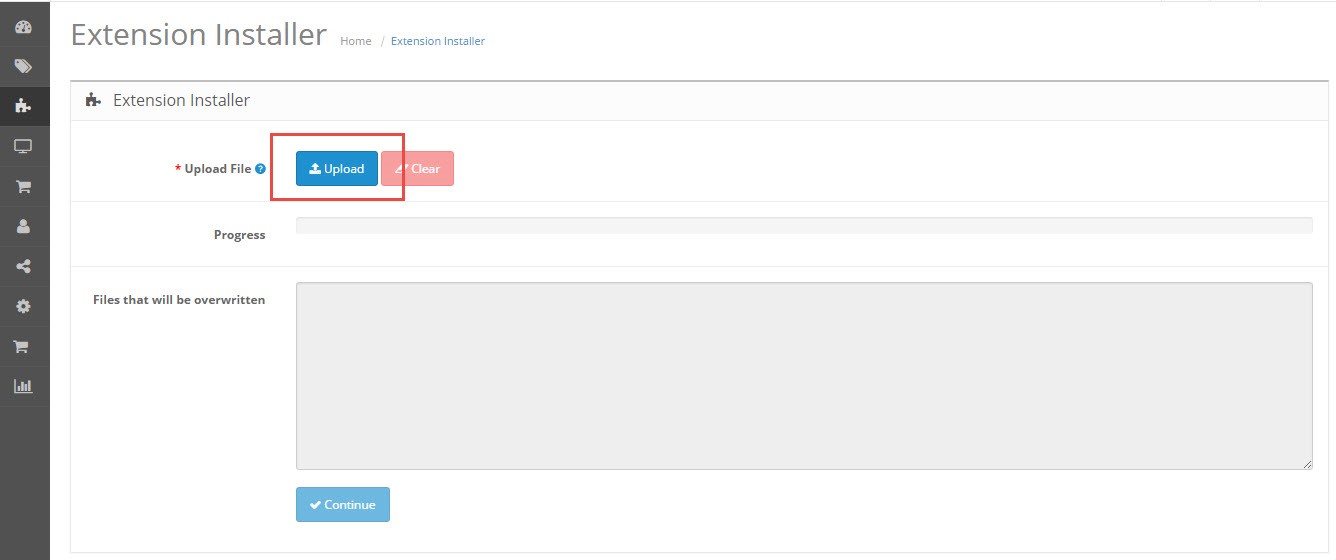
Select the correct modification file from your local drive and click "Open"
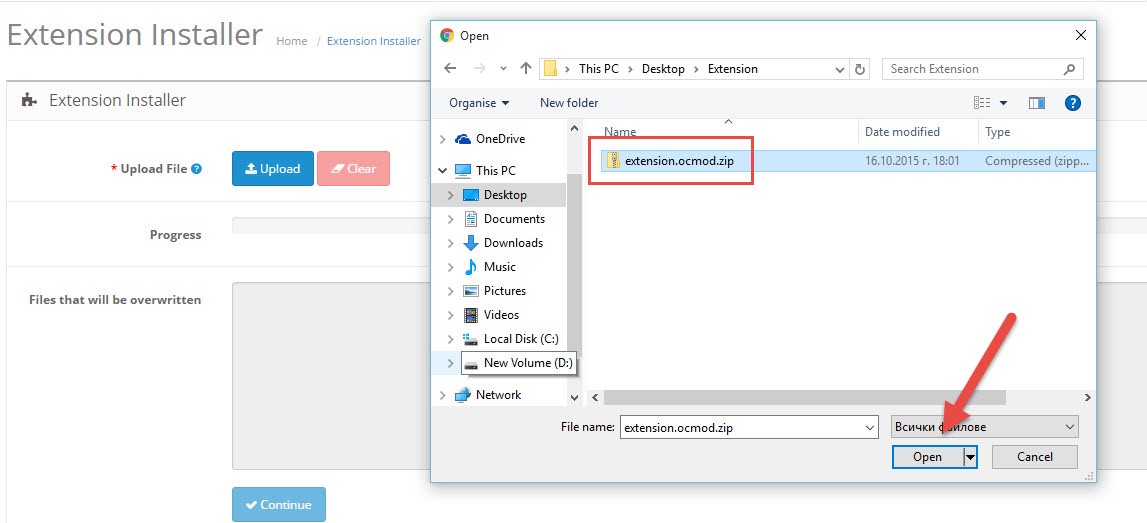
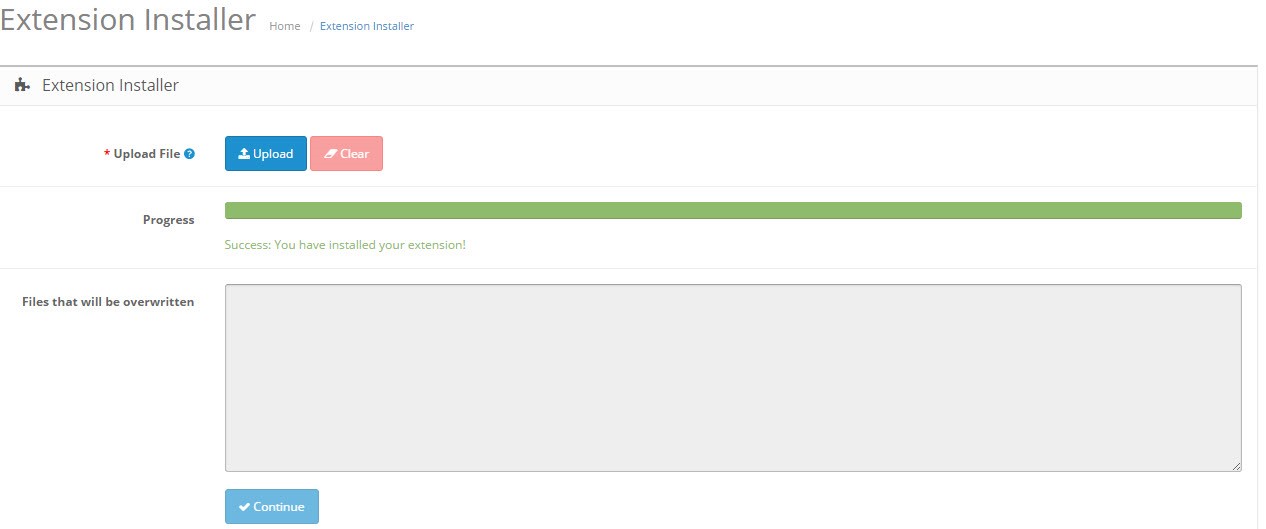
After you verify that the upload is successful you need to navigate to Extension > Modifications and click the refresh button.
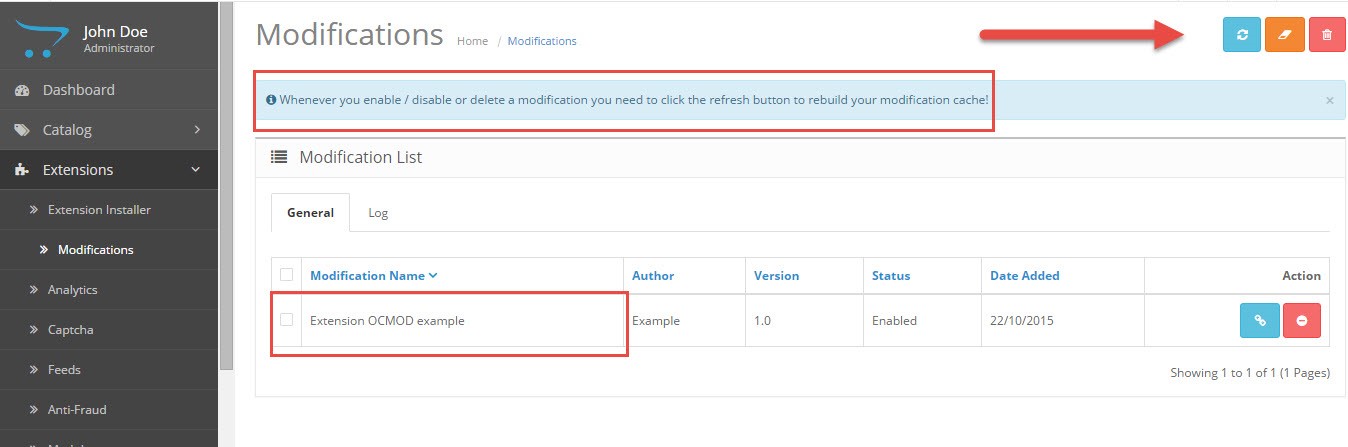
As mentioned above after successfully applying the modification the system will notify you with green success message.
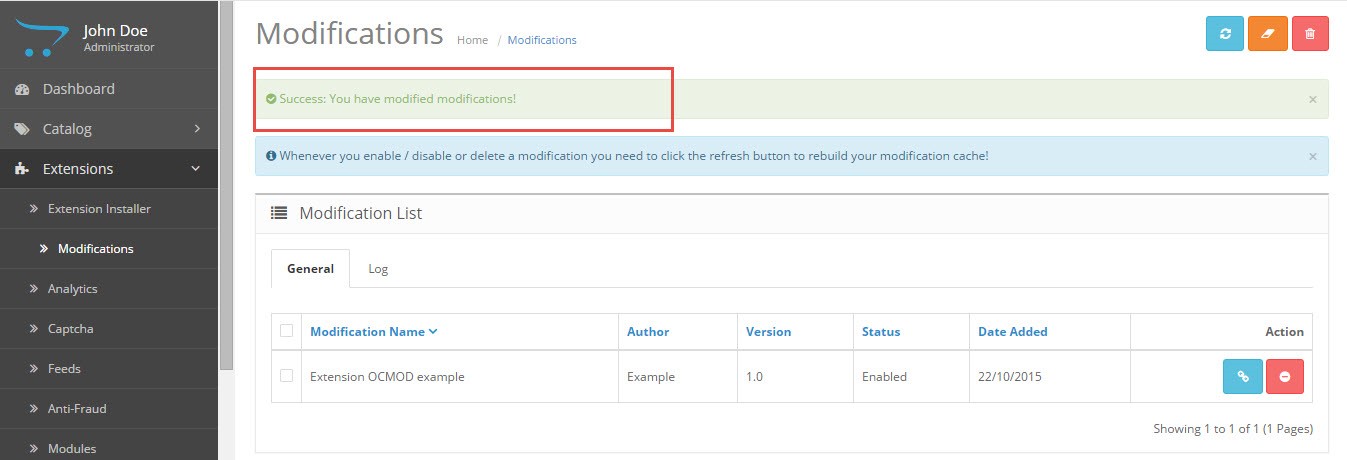
Default Timezone
- Developed By: YYZDEV.COM
- Product Code: default_timezone
- Availability: In Stock
-
$20.00
Tags: Default Timezone, opencart express, view all extensions
